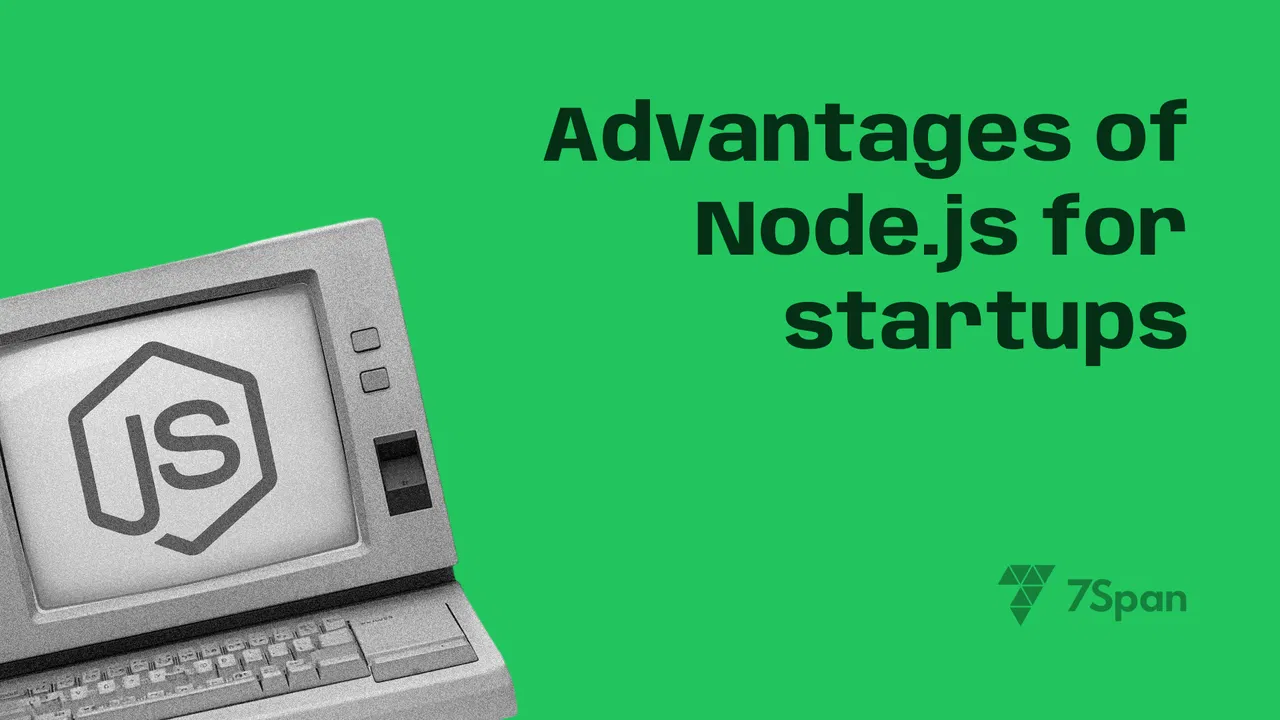9 Most Popular Directus Extensions in 2025
28 February 2025
Directus is an open-source data platform that provides a dynamic API layer for SQL databases. One of its standout features is its extensibility through extensions that enhance its functionality. These extensions can add new interfaces, custom endpoints, authentication methods, and more. Below are some of the most popular Directus extensions that developers commonly use.
1. Computed Interface

- A Directus extension for automatically calculating the value of a field based on other fields of the same item, on the client side.
- Support templating, arithmetic operations. Concat strings, sum, subtract, multiply, modulo, convert to slug, currency, etc.
- Lightweight. No third-party libraries.
- Can be used as an alias field.
Limitations
- Calculation is performed on the client side, so it would not work if the item is created/updated via direct API calls or hooks.
Example

How to use
- Go to Settings, create a new field with type string or number.
- In the Interface panel, choose Computed interface. There are 8 options:
- Template: Similar to M2M interface, determine how the field is calculated. Learn more about syntax in the next section.
- Field Mode: Choose how the value is displayed.
- null: Default option. Show an input with the computed value but still allow manual editing.
- Display Only: Show the computed value but will not save it to the database. Usually used for alias fields.
- Read Only: Show an input with the computed value and disallow manual editing.
- null: Default option. Show an input with the computed value but still allow manual editing.
- Prefix: a string to prefix the computed value.
- Suffix: a string to suffix the computed value.
- Custom CSS: a JSON object for inline style binding. Only works with Display Only and Read Only mode. You can use this option to customize the appearance of the computed value such as font size, color, etc. Example: {"color": "red", "font-size": "20px"}.
- Debug Mode: Used for debugging the template. It will show an error message if the template is invalid. It will also log to console the result of each component of the template.
- Compute If Empty: Compute the value if the field is empty. This is useful if you want a value to be computed once such as the created date or a unique ID.
- Initial Compute: Compute the value when opening the form. This is useful if you want to compute a value based on the current date or other dynamic values.
- Template: Similar to M2M interface, determine how the field is calculated. Learn more about syntax in the next section.

2. Display Link
Display URLs as links


Features
- Select any field type which has input.
- Go to Display section
- Type ( Benefits )
- URL -> open in new tab shortcut
- Telephone -> dial phone number shortcut
- Email -> open email shortcut
- Copy to clipboard
- URL -> open in new tab shortcut
- Prefix & Suffix option
- show +91 for mobile number or https for url
- show +91 for mobile number or https for url
Example

3. Masked Interface
Input text string by template

How to use
The interface extension uses string and numeric types.
- Create new standard field with string type.
- For interface select Input Mask and pick a masking type.
Available masking types:
- Template - simplified templating pattern
- RegEx - uses regular expression for defining the pattern
- Presets
- URL
- Email
- IP Address (IPv4 templating pattern)
- MAC Address (MAC address template using : as separators)
- VIN
- SIN
- URL
Example

4. Currency Interface

How to use
- Go to Settings, create a new field with type string or number.
- In the Interface panel, choose Currency interface. There are 2 options:
- Prefix: A string that will be prepended to the formatted value.
- Suffix: A string that will be appended to the formatted value.
- Prefix: A string that will be prepended to the formatted value.
Example

5. API Trigger Interface

How to use
- Go to Settings, create a new field with type alias.
- In the Interface panel, choose API Trigger interface. There are 2 options:
- Layout: Display the button list vertically or horizontally.
- Triggers: A list of trigger.
- Label: label of the button
- Size: size of the button
- Type: style of the button
- Icon: icon of the button
- URL: API endpoint
- Method: Method of the API call
- Reload: If enabled, reload the browser if call succeeded
- Disabled Conditions: disable the button if the conditions are met.
- Layout: Display the button list vertically or horizontally.

Example

6. Inline Repeater Interface
Managing repeatable form fields has never been easier. The Inline Repeater Interface allows users to add, edit, and reorder structured data effortlessly. Whether you’re working with lists, team member profiles, or product features, this Directus CMS extension makes organizing content intuitive and efficient.
How to Use Inline Repeater Interface:
- Navigate to the Directus Admin Panel.
- Open the Collection Settings where you need repeatable fields.
- Add a new field and select Inline Repeater as the interface.
- Configure the field settings and save changes.
- Now, you can add and reorder data directly within the UI.
Example

7. Field Comments Module
Collaboration is key in content management, and the Field Comments Module enables users to add comments directly to specific fields within the Directus UI. This is especially useful for teams working on structured data, allowing feedback and notes to be left without disrupting workflows. A small icon indicates fields with comments, ensuring easy access to important discussions, making it very easy to use Directus CMS extension.
How to Use Field Comments Module:
- Install the Field Comments Module from the Directus marketplace or GitHub.
- Open any collection where you want to enable comments.
- Click on a field and look for the comment icon.
- Add a comment, and team members can view or reply directly.
Example

8. YouTube Embed Interface
Embedding YouTube videos in your collections just became seamless with this extension. The YouTube Embed Interface allows users to search and embed videos directly from within the Directus platform. No more switching tabs or manually copying embed codes—this tool simplifies video integration with a user-friendly interface.
How to Use YouTube Embed Interface:
- Install the YouTube Embed Interface from Directus Labs.
- Create or edit a collection and add a new field.
- Set the interface type to YouTube Embed.
- When editing content, search for a video and embed it directly.
Example

9. AI-Powered Directus Extensions
With AI integration on the rise, Directus has seen an influx of machine-learning-driven extensions. Tools like AI Text Generator and AI Image Analyzer can automate content creation and analysis, improving efficiency and scalability for businesses managing large datasets.
How to Use AI-Powered Extensions:
- Install an AI-powered extension from the Directus marketplace.
- Open a collection where AI assistance is needed.
- Enable AI-generated suggestions for text fields or image analysis.
- Use the AI-generated content and refine it as needed.
To know more watch this Offical Youtube Video
Final Thoughts
With new experimental Directus extensions from Directus Labs, the ecosystem is evolving faster than ever. Whether you’re a developer building custom applications or a business looking for more efficient content management, these extensions can help unlock new possibilities.
Stay updated with the latest from Directus Labs by exploring their GitHub repository. Ready to enhance your Directus experience? Start integrating these powerful extensions today!
WRITTEN BY

Harsh Kansagara
Chief Operations Officer
Driven by memes and functional thinking, I excel at solving complex problems. With over a decade of experience in designing, crafting, and launching websites, mobile apps, and desktop apps, I bring a profound understanding of UI design, visual communication, and usability principles. 💪 I'm constantly observing, learning, and building because the design isn't just a process; it's a comical dialogue between people and technology if you can hear it well. 🙌
WRITTEN BY
Harsh Kansagara
Chief Operations Officer
Driven by memes and functional thinking, I excel at solving complex problems. With over a decade of experience in designing, crafting, and launching websites, mobile apps, and desktop apps, I bring a profound understanding of UI design, visual communication, and usability principles. 💪 I'm constantly observing, learning, and building because the design isn't just a process; it's a comical dialogue between people and technology if you can hear it well. 🙌
An interesting read? Here is more related to it.
Making IT Possible
Making IT Possible
Making IT Possible
Making IT Possible
Making IT Possible
Making IT Possible
201, iSquare Corporate Park, Science City Road, Ahmedabad-380060, Gujarat, India
For Sales
Looking For Jobs